Make a Complete Copy of an Existing Project
To make a complete copy of an existing project, highlight the project you wish to copy on the project page, either Tile View or Table View. At the bottom of the project Summary tab, click on the Copy option. After the copy is complete, you will see the new project on the project page, with the same name as the project that you copied, followed by " - Copy". You can then change the name of the project to something more meaningful.
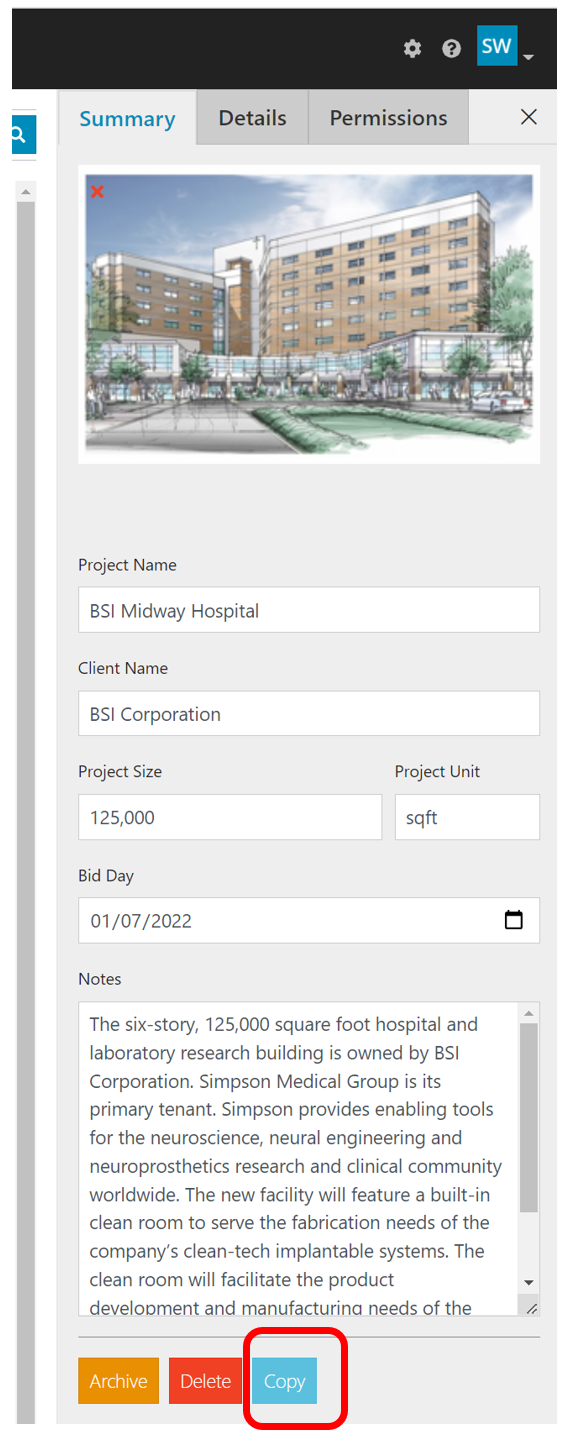
Related Articles
Creating a New Project
You create new projects from the BidMatrix projects page. You get to the BidMatrix project page by clicking on Projects in the BidMatrix toolbar area at the top of the screen. To begin the Create Project workflow, click on + Create Project on the ...Updating Project Details/Attributes
When you click on a project in the project page, either in Tile View or Table View, an information panel will appear on the right hand side of the project page. The second tab, Details, displays the project Details / Attributes that was added as part ...Restoring An Archived Project
Restoring an archived project will then show that project as active, along with the other active projects on the project page. To restore and archived project, check the option in the project page toolbar labeled View Archived Projects. Next, click ...Deleting a Project
When you click on a project in the project page, either in Tile View or Table View, an information panel will appear on the right hand side of the project page. The first tab, Summary, will display an option to Delete the project. You will be ...Adding/Managing Project Attributes
To add a project attribute, first enter a project attribute name. Next, select the input type for the project attribute. The project attribute input type can be text, numeric, yes / no, date, or multiple-choice. Then select the plus sign to add the ...